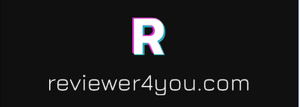Minolta Dimage Scan Speed Negative and Slide Film Scanner (1999)
Image by Alpat
Overview
Minolta is a company with long experience in the world of film, and extensive digital expertise that has so far been applied primarily in the areas of office electronics and imaging (copiers & printers). Recently though, they’ve been making significant waves in the digital camera and scanner markets, with their highly capable (and expandable!) Dimage EX 1500 Zoom digital camera, and a whole line of film scanners covering everything from APS to 35mm, to medium-format photography. We’ll be reviewing the full range of the Dimage scanners, beginning with the Dimage Scan Speed that’s the subject of this review.
The Minolta Dimage Scan Speed film scanner is quite a bit more capable than some of the "personal" film scanners we’ve reviewed in the past, positioned at the upper end of the "enthusiast" market with a list price as of this writing of ,299. In many respects, its capabilities reach into the lower end of the "professional" market. We see it fitting the needs of users ranging from well-heeled photo enthusiasts, to businesses and professional photographers looking for top performance on a budget. In support of this market, we found the Dimage software did a particularly good job of providing the power demanded by pros, while remaining very approachable for the amateur.
"High Points" Overview
* 12-bit digitization, 3.6 Dmax
* 2820 dpi resolution
* User interface accommodates both beginners and experienced users
* "Preview" function can pre-scan entire APS film roll
* Cold-cathode light source for long bulb life
EZ-Print Page
In response to reader requests, we now provide copies of all reviews stripped of all their formatting, to faciliate printing. Click here to go to the EZ-Print page.
The Basics
The Dimage Scan Speed is a desktop device about the size of a hefty novel standing on edge. (The long side down.) It measures 3.6 x 6.3 x 10.7 inches (90.5 x 160.5 x 272 mm), and weighs about 4.4 pounds (2 kg). Interface to the host computer is via a high-speed SCSI-2 interface, meaning you’ll need to have such a port installed in your computer to use it. (Macs typically come equipped with SCSI connections: On a Windows machine, you’ll need to have an interface card installed. Appropriate cards range from 0 to 0 in price. The manual lists a number of Adaptec SCSI cards from the 1500 and 2900 series that are suitable. The only restriction seems to be that the 1500-series boards don’t work with NEC PC98xx computers.) The standard unit can scan 35mm negatives or slides, in either black and white or color. An optional APS adapter is available for scanning that film type.
The software CD shipped with the unit supports both Mac and Windows platforms. Standalone scanning applications are provided for both platforms, as well as a Photoshop acquire plug-in for the Mac, and TWAIN drivers for the PC. (NOTE: Minolta specifies that the scanner requires either Windows ’95 release 2 (OSR2), or Windows ’98. If you’re running Windows ’95, be sure to check the revision level you have installed.)
Scanning resolution can be as high as 2820 dpi (a 2700-element CCD covering the width of a 35mm slide or negative). This produces maximum image sizes of 2688×4032 pixels for 35mm (32.5 megabytes), or 1920×3328 for APS (19.2 megabytes).
A note about scanner resolution, as compared to that of digital cameras: The 10.8 megapixel resolution of the Dimage Scan Speed is even higher than you might expect, when compared to the resolution of a digital camera. Because the scanner’s CCD samples each pixel in all three red, green, and blue color channels, it’s really equivalent to a digital camera with a 32 megapixel sensor and "striped" color filters. Thus, the first thing most people notice about images scanned from negatives and slides is the extraordinary level of detail captured. That said, the Dimage Scan Speed’s scan resolution of 2820 dpi is at the top of the field for 35mm/APS scanners.
Another important scanning parameter is "bit depth," a measure of both color accuracy and the maximum density range the scanner can recognize. (8 bits per channel is good, 10 better, and 12 the best you’ll commonly find in desktop scanners.) The Dimage Scan Speed captures a full 12 bits per pixel.
Scanner Optics & Light Path
Film scanners tend to take one of two approaches in their optical design, providing either fixed or adjustable focus. The Dimage Scan Speed employs fixed-focus optics. Given the extreme resolution of most film scanners, we’re surprised that the lenses can be designed with enough depth of field to insure sharp focus in the face of minor variations in the film plane position. We’re surprised, but the fixed-focus approach nonetheless seems to work quite well, as evidenced by the performance of the Dimage Scan Speed. The upside of fixed-focus designs of course, is that you don’t have to worry about focusing, either in the form of twiddling a thumbwheel, or by waiting while the scanner adjusts its focus for every scan. In our testing, the Dimage Scan Speed produced sharp images every time, the sole exclusion being one orientation of our unusual "USAF 1951" resolution target, which is a glass slide with the pattern deposited on one side of it. With the pattern facing one way, we got sharp results, but decidedly blurry ones with it facing the other. We saw no evident focus deficiencies while scanning normal slides or negatives.
The Dimage Scan Speed uses a special fluorescent light source, producing strong spectral peaks in the red, green, and blue portions of the spectrum. We observed that this diffuse illumination source produced somewhat "softer" scans than some other scanners. The resulting scans had less of a razors-edge on fine detail, but were also much more forgiving of film defects and film grain. A good analogy (for those old darkroom aficionados out there) would be the difference between condenser and diffusion enlargers: The condenser optics tend to produce sharper images, but at the cost of greatly enhanced grain, while diffusion enlargers create a softer look. Note in this though, that while the scans produced by the Dimage Scan Speed have a somewhat "softer" appearance to them, they in fact appear to carry an extremely high level of detail, as evidenced by the results from our WG-18 (ISO-12233) resolution target scans.
Film Handling
The Dimage Scan Speed uses plastic slide- and filmstrip-holders to carry the film to the scanner: You first place the media to be scanned into the holder, then insert the holder into the scanner. The holders have detent notches on them that provide repeatable film positioning, and yet allow for manual advance of the film between frames. During scanning, the holder and film is moved past a fixed CCD array. The filmstrip holder can accommodate strips of 35mm film up to six frames in length, and the slide holder up to four slides. Both holders are reversible, a necessary feature for their use: Inserted into the scanner, you can access half of the total film frames by sliding the adapter in or out. To reach the remaining frames, you remove the adapter, flip it end for end, and reinsert it.
We found both the slide and film holders to be quite effective and easy to use. The film adapter is hinged, but only to the extent that a plate flips up to expose the recess into which the film is laid. (Unlike many "clamshell" designs, the slot holding the film is a fixed structure.) The back pressure plate then hinges back down and latches, clamping the film flat. This arrangement did a particularly good job of handling curled or damaged film, regardless of whether the film was curled side-to-side, or along its length. The film-holding slot is about a half-millimeter wider than the film itself, doing a good job of constraining the film position, yet still allowing minor adjustments to be made for fine alignment relative to the limits of the scanning area. We did find that the filmstrip holder crops the 35mm frame very slightly, about 3% in both vertical and horizontal directions by our reckoning. (For some reason, this appears to be a common characteristic of strip-film holders.)
The slide holder is also constructed of plastic, with four slots along the top edge into which the slides may be loaded. The edges of each slot set absolute limits for the horizontal position of the slide mount, but there’s a bit more play (about a full millimeter side-to-side) with slides than is present in the filmstrip adapter. This is probably a good thing, as it allows you to correct for film misaligned in its mount: You can manually tweak the slides to achieve about two degrees of rotation in either direction, as needed. (Despite this looseness, we had no difficulty aligning slides square to the holder, as the edges of the "windows" in the holder provided good reference surfaces to align to, and simply "bottoming out" the slide in the slot yielded good alignment if the film was properly positioned in the slide mount.) The slide holder is also a little unusual in the way that the slides "float" between two sets of spring-loaded fingers. This seemed to do a good job of keeping the film plane well-centered about the point of optimum focus. The centering fingers gripped a particularly thick plastic-and-glass slide mount quite a bit more firmly than they did standard cardboard ones, but handled a wide range of mounts well. System Interface and Included Software
The Dimage Scan Speed uses a SCSI-2 connection to the host computer, providing the high speed data transfer necessary to handle the large amounts of data the scanner can generate. No SCSI card is included with the unit, but Minolta lists several models of Adaptec cards that the unit can be used with. (Adaptec is pretty much the standard for SCSI cards: You can find cheaper ones, but the Adaptec models are more likely to be compatible with a wide range of equipment. Note in particular, that some scanners, CD-ROM drives, and other equipment ships with low-cost SCSI cards included. In many cases, these are "dedicated" cards, that will only run the particular device they’re shipped with. If you’re buying a card to support the Dimage Scan Speed, take our advice and get a "name brand" Adaptec unit. The hassle you’ll save will be more than worth it!)
Once connected to the computer, the Dimage Scan Speed is controlled through an excellent software interface that we’ll describe in greater detail below. As noted earlier, the scanner-control software takes the form of standalone applications on both the Mac and PC, as well as a Photoshop plug-in on the Mac, and a TWAIN component on the PC. A particular strength of the Dimage software is the extent to which it provides powerful controls for experienced users, while at the same time offering a simple interface for novices.
A nice touch in the Dimage Scan Speed package was the inclusion of Adobe’s Photoshop LE, for both Mac and Windows. Photoshop LE is a slightly trimmed-down version of the full Photoshop package, the primary omissions being support for color spaces other than RGB (such as CMYK, for commercial offset printing), and less in the way of color management. At one time, it was quite common to find Photoshop LE or even a full version of Photoshop bundled with many scanning devices. The combination of policy changes at Adobe (implemented in the form of radically higher prices to their bundling partners), and ever-tightening margins and declining retail prices in the scanner market have all but eliminated Photoshop from the "bundle" market. We applaud Minolta’s inclusion of this program with the Dimage Scan Speed though: We suspect that many potential purchasers of the Scan Speed will be upgrading their imaging capability with the acquisition, and won’t already have a copy of Photoshop. While trimmed-down somewhat from the capabilities of the full version, Photoshop LE is a dramatic step up from the "dumbed-down" interface and capabilities of Adobe’s PhotoDeluxe, a much more common software bundle component these days. Don’t get us wrong, PhotoDeluxe is an excellent program, but is clearly targeted at the casual user. Even at that though, we’ve long felt that removing key features such as the "levels" control is no gift to the end-user. While it may make the program easier to use, such simplification ultimately leaves users at a dead end, with nowhere to go as their skills and abilities improve. Photoshop LE is adequate to the needs of most semi-pro users, and will provide the full range of capabilities that most users will need to achieve the best results. Flame off for now, but repeated kudos to Minolta for taking the cost hit and including Photoshop LE with the scanner. One parting shot: You can’t buy Photoshop LE, only the full version of Photoshop, which routinely sells for well over 0. Given that the LE version will be enough for the majority of users, the argument could be made that its inclusion in the Dimage Scan Speed bundle will save many people 0 or more. This fact alone is a significant differentiator for the Minolta’s product.
Speeds and Feeds
As its name suggests, the Dimage Scan Speed is intended to be a fast scanner. In our testing, we found that it did indeed zip along pretty quickly. This appeared to be due partly to the basic mechanism and electronics (which moves the film and digests the data rapidly), and partly to the fixed-focus optics: When you tell the unit to begin scanning, there’s no delay for focus adjustment before the scan starts. The unit does make one pass over the negative or slide first though, to determine an autoexposure level, a process that takes 4-5 seconds. Scanning throughput was quite good with the unit, helped by the flexible, easy-to-use software, but also by the fast scan times themselves. (We haven’t in the past explicitly measured preview and scan times, so won’t have comparable numbers for many scanners we’ve previously tested. From this point on though, we’ll begin measuring these throughput-related timings on a routine basis…) Running the Dimage Scan Speed from an Adaptec SCSI card on our 350 MHz Pentium-II Windows machine, we measured the following scan times:
Preview/Scan Times:
Preview w/autoexposure:
20 seconds
Preview w/o autoexposure:
16 seconds
Low res (~600dpi) full-frame scan:
21 seconds
Full res (2820 dpi) full-frame scan:
44 seconds
Operation and User Interface
Other than the actual scans themselves, most of the story to be told about a film scanner has to do with the software that drives it, and to what extent the combination of hardware and software makes it easy to produce good-quality scans. Accordingly, we’ll devote a sizable of this review to talking about the software that drives Minolta’s Dimage family of scanners, and the Dimage Scan Speed in particular.
As noted several times already, we feel that Minolta has done a particularly good job of balancing capability with ease-of-use. This is a difficult equation to optimize, as the needs of "beginners" and "experts" can vary so widely. At the same time, the goal should be to provide a smooth gradation of capability, not introducing any abrupt hurdles to overcome as the users advance in their sophistication. Minolta has accomplished this difficult design goal by providing very basic, visually-oriented contrast/brightness adjustments for neophytes, while at the same time offering fairly sophisticated histogram and tone curve controls for those comfortable with more complex adjustments, and who need the control they provide.
As we write this, we’re still searching for our "formula" that works best for scanner reviews, but are generally settling on a format in which we step through the scanner controls in the approximate order that a user would encounter them. (For a more complete walk-through of scanner operation, check out Minolta’s excellent web site for their scanners: They’ve put together a comprehensive "on-line demo" of how the software works.)
The Preview Screen and Command Window
The most basic options and functions of the Dimage Scan Speed scanner are controlled via the Command window, shown below. The Command window contains two list boxes, two status displays, and a total of ten buttons, which we describe below, moving from left to right, top to bottom in the screen shot: (NOTE: This and all screen shots following have been scaled-down to better fit the ‘web page — The actual screens are larger and much more readable!)
* Film Format (List Box) – Options are 35mm or APS
* Film Type (List Box) – Options are Slide Film, Color Negative, B/W Negative, B/W Positive
* Current Job Selection (Display window) – Displays currently-chosen "job type", combining both input and output resolutions. (Translating input resolution (at the film) to output resolution (in the file and on paper when printed) is a tough process to make understandable: Minolta’s "Job Type" approach does as good a job of this as any approach we’ve seen thus far.)
* Job Selection Button – Click for a pop-up menu of currently-defined job types, or create your own.
* Status Bar (Display field) – Displays descriptions of controls as your mouse rolls over them, and gives status information during the scan process. (Very handy for interpreting the sometimes-cryptic button icons, before you get used to them.)
* Index Scan Button (APS Only) – Creates thumbnail-sized index scans of an entire APS film roll.
* Prescan Button (APS or 35mm) – Generates a preview scan of the current film frame or slide. Preview scan sizes can be set to large, small, or automatic. Auto fits the scan resolution to the size screen you’re working on. Generally, you’ll want the largest preview scan you can get, to help in accurately setting white and black points and in adjusting the tone curves.
* Scan Settings Button – Brings up the Scan Settings window (shown at right), where you can manually adjust the input and output scan resolutions and set the units you want to work in (pixels, inches, or cm). NOTE that you can’t set the resolution values when your units are set to pixels, as in the screenshot at right.
* Save Index Scan Button – To save time on subsequent scans (as well as provide a useful index of images on your APS rolls), you can save APS index scans to disk.
* Save Job Button – If you’ve created a custom Scan Settings configuration, you can save it under its own "job type," for immediate recall later.
* Preferences Button – Brings up the Preferences window, described later.
* Rewind Button (APS Only) – Rewinds APS film back into its canister.
* Help – (If you need us to explain what this button does, you probably shouldn’t buy the scanner! 😉
Preferences Window
The preferences window (not shown) controls a number of overall settings governing scanner operation. Most people will rarely need to visit this screen, as the default settings will suffice for many applications. About the only control you’re likely to need to change with any regularity is the one for Color Depth, and even then, the non-default settings are likely to be useful to only a small cadre of advanced users. Herewith the Preferences functions:
* Auto Expose for Slides – This appears to be an overall exposure compensation adjustment for scanning very dense transparencies. It made no perceptible difference with our "train" slide though, perhaps because that slide also includes some very light areas.
* Close Driver After Scanning – This will be most useful when using either a TWAIN or Photoshop acquire module for scanning. It will close the scanning window after each scan, returning you to the host application. (Or to the desktop, if you’re running standalone.)
* Prescan Size (Options are Small, Large, or Auto) – You can preset the size of the prescan window, or allow the scanning software to size it to your screen automatically. The last is the easiest, the fixed sizes perhaps being useful if you want to be able to see other windows on your desktop while the scanning software is running.
* Color Depth (Options are 8-bit, 16-bit, and 16-bit linear) – As mentioned earlier, the Dimage Scan Speed is a 12-bit per channel scanner. Since computer displays and most programs can only accept 8 bits per channel, what happens to the rest? Normally (in 8-bit mode), the scanner and scanning software translate the 12-bit data down to the 8-bit final data size, in effect "choosing the best 8 bits." For most uses, this is the easiest and most direct thing to do. For difficult subjects with particularly wide dynamic ranges though, you may want to employ some unusual tonal mapping, to preserve both shadow and highlight detail, or experiment with different approaches after the scan is complete. For these situations, Minolta provides the ability to capture all 12 bits per channel, and store them in a file. Since the TIFF file format only recognizes either 8 or 16 bits per channel, the option which preserves the full 12 bits of original data is labeled "16-bit," even though only 12 bits per channel are actually being stored. It’s a little harder to understand the need for the "16-bit linear" option, but perhaps it has some use in scientific applications. What it appears to do is to turn off the analog "gamma" adjustment that takes place prior to the digitization of the image data. The same raw data is being captured, but the distribution of bits across the tone curve is very different. (In general, dark areas look VERY dark with the 16-bit linear option enabled.) As we said, this doesn’t appear to be terribly useful for general photographic applications, but could find some use in photogrammetry.
APS Settings – not having had the APS attachment to play with, we didn’t have an opportunity to experiment with these, and the main manual offered no description. Below are our "best guesses" as to what they do:
o Index Scroll Direction (Options are Horizontal or Vertical) – APS pre-scans produce arrays of thumbnail images. This option simply selects whether the display is set to scroll horizontally or vertically as you move through the array of images.
o Index Scan Priority (Options are Speed or Quality) – With up to 40 frames on a roll, you may sometimes prefer a "quick and dirty" pre-scan in order to view all your images quickly. At other times, you may want a higher-quality prescan, to facilitate image adjustments prior to the high-resolution scans themselves. (Note that you don’t have to pre-scan the entire roll, if you know which image you’re interested in, based on your APS index print: The software apparently displays blank thumbnails as soon as the roll is loaded, allowing you to choose the image you’re interested in, based on frame number.)
o Max # of Frames – We’re not sure what this control is for, unless it’s to restrict the pre-scan operation to the first few frames of a roll
o Auto Film Rewind – Apparently an option to rewind the film back into the cartridge after the scanning is completed.
o Rotate All Frames 180 degrees – Depending on how the APS cartridge loads into the camera, rolls from some models could come out "upside down." This checkbox avoids the need to laboriously flip every individual frame separately.
Prescan Window
This window (shown below) is "home base" for the scanning process. From here, you’ll launch off into other functions within the software, to adjust color balance, contrast, or tonal range. Controls here also adjust preview orientation, data readout, and exposure parameters for sequential scans. See the text following the screen shot for a description of the individual buttons and controls.